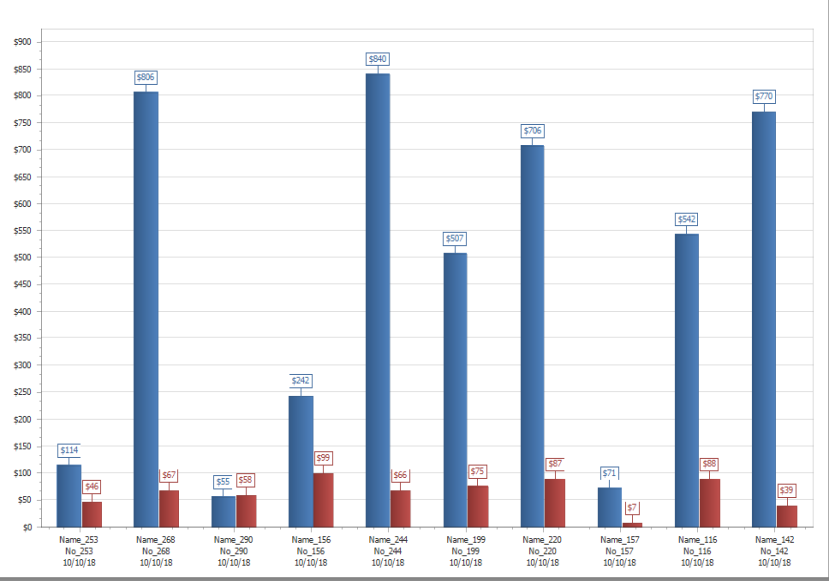Asset reporting
Asset Essentials provides six comprehensive reports to check on the status and analyze your Assets.
How to run a report
- Click on the Assets menu icon, then select Assets.
- Filter the Asset list to include the records you want to report on.
- Select the Print/Report button and click the Report link.
- Choose the Report Type from the drop down.
- Click OK to run the report. *Note: If you have filtered the Asset list before running the report, the same filters will apply to the report that is generated.
Asset Cost Summary
The Asset Cost Summary Report provides a roll-up of any costs associated with your Assets.
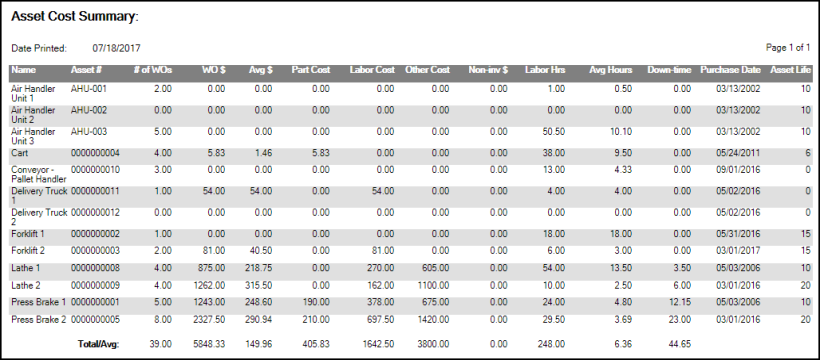
Asset expenditures summary: PM to non-PM
The Asset Expenditures Summary: PM to non-PM report compares labor, costs, and work order count for PM and non-PM work orders associated with your Assets.

Asset Life Cycle Analysis
This report provides a quick analysis of the current health of your Assets. The report will calculate a grade as well as estimate how many more years of operation is expected from your Assets.

Asset Life Cycle Analysis w/ Details
This version of the Asset Life Cycle Analysis report provides some additional fields such as Total Number of Work Orders, Total Number of PM Work Orders, and Total Number of Non-PM Work Orders.
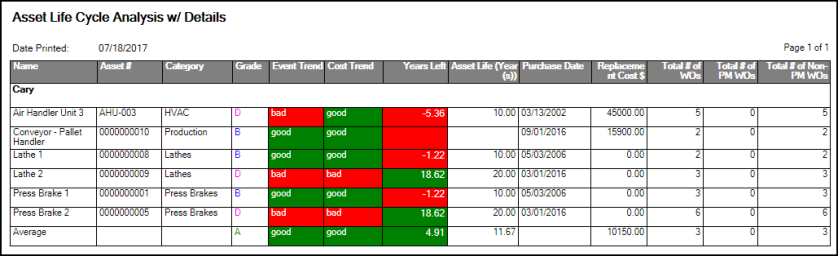
Asset summary
The Asset Summary report provides a list of your Assets with basic details.
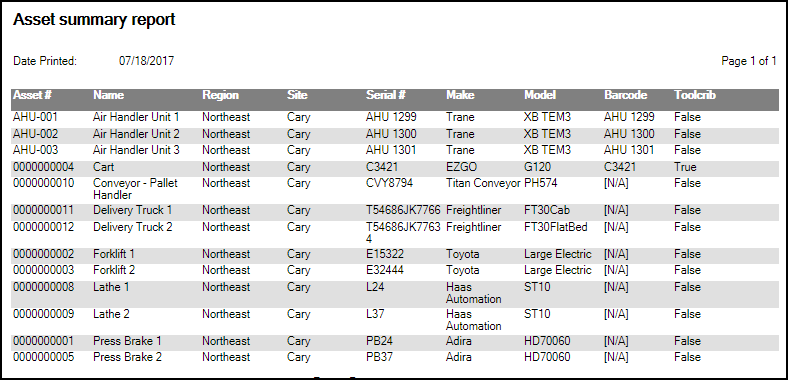
Asset repair vs replacement cost
This comparative analysis report provides an easy way to visually compare the maintenance costs of assets with your replacement costs of assets in order to determine those that are nearing the end of their expected useful life, and those that are overdue to be replaced.
Select Asset Cost vs Maintenance in the asset report drop down menu to show your aggregated maintenance cost versus the estimated replacement cost set on the asset details page. *Note: This report is only available if your account is synced with Capital Forecast. For more information about Capital Forecast contact Client Services.